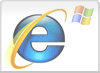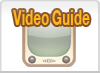Microsoft Internet Explorer 8 (PC)
Detailed Instructions to completely clear the cache for Internet Explorer 8, got a older version? Here You can find a step by step guide Internet Explorer 6 or Internet Explorer 7.
Internet Explorer 8
- Step 1
- Click first on Safety
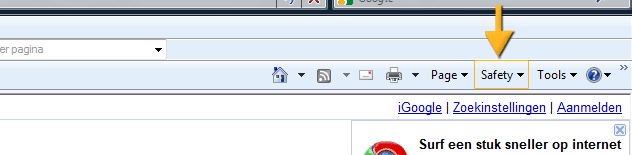
- Step 2
- Then click on Delete Browsing History under Safety
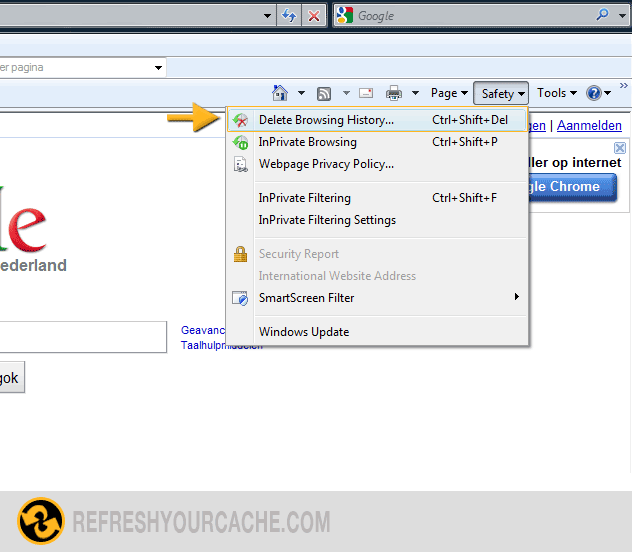
- Step 3
- check the following checkboxes Preserve Favorites website data, Cookies, Form data, inPrivate Filtering data
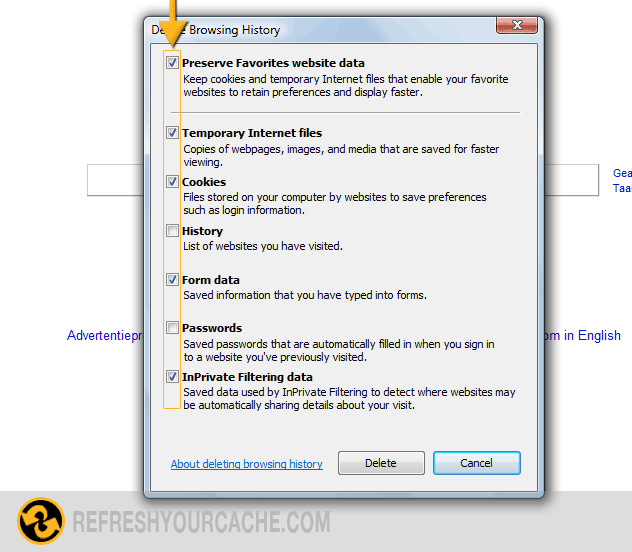
- Step 4
- Click Delete to finish
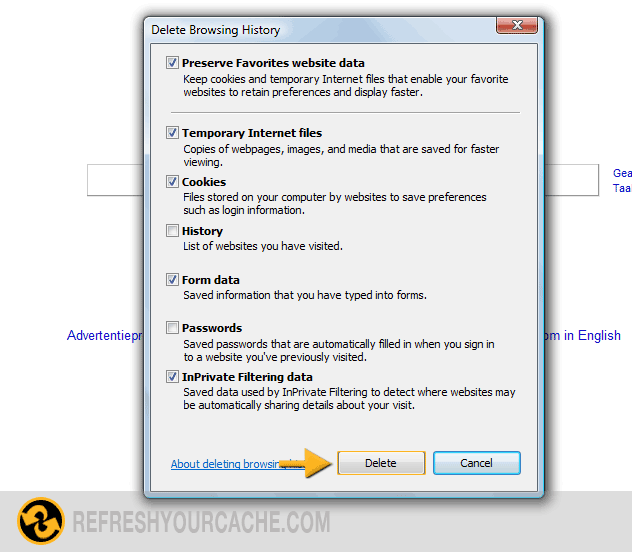
Force Refresh Internet Explorer 8
Most times a simple force refresh will do the trick, you can accomplish this with the following key combinations:
Ctrl + F5
Check other versions of Internet Explorer
Step by step video on how to refresh your cache
Click the play button to see a step by step guide how to clear the cache for Internet Explorer 7