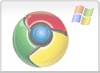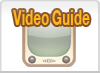Google Chrome 10-15
Chrome
- Step 1
- First click on the customize button
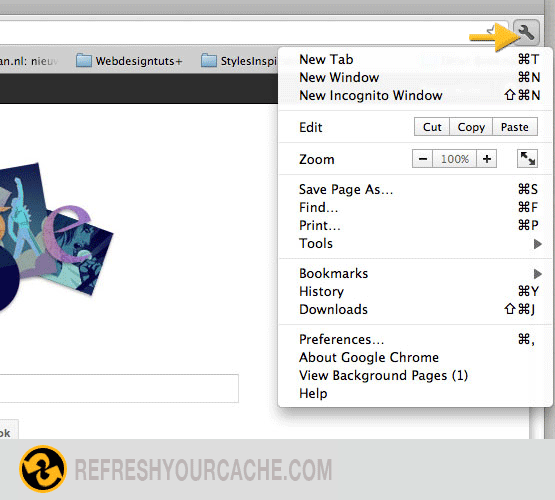
- Step 2
- Then point to Tools and click Clear browsing data in the new popped out menu.
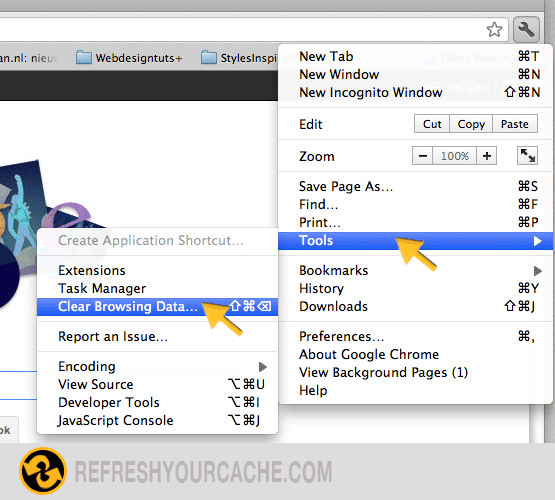
- Step 3
- Select an option from the dropdown menu, according to which time of period you want to clear your data. Then check the following checkboxes: Clear browsing history, Clear download history, Empty the cache, Delete coockies and other site and plug-in data
After you checked the boxes click on Clear browsing data and the cache is cleared.
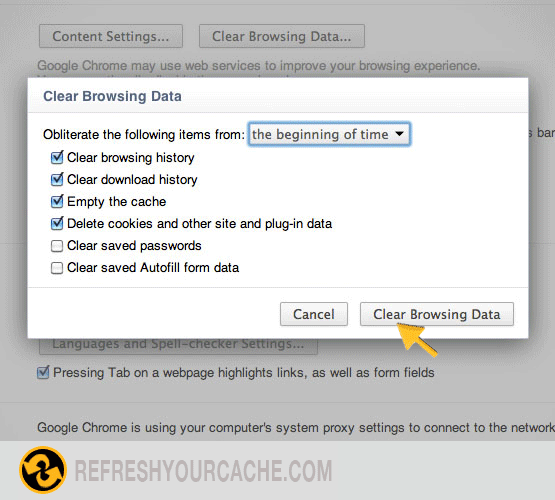
Force Refresh Chrome
Most times a simple force refresh will do the trick, you can accomplish this with the following key combinations:
Shift + Ctrl + F5
Check other versions of Chrome
Step by step video on how to refresh your cache
Click the play button to see a step by step guide how to clear the cache for Internet Explorer 7