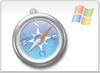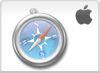Safari 5 (PC)
Detailed instructions to completely clear the cache for Safari 5 and higher.
Safari5 on the PC
- Step 1
- Click on the ALT-key, when the menubar on top of the screen isn't visible.
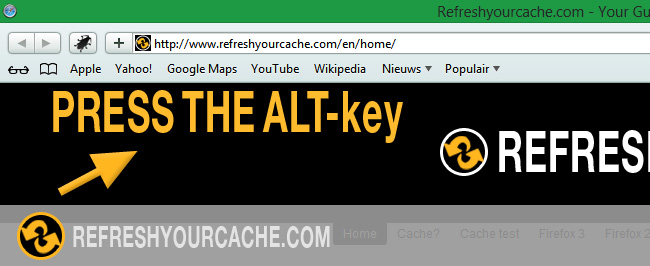
- Step 2
- Click on Edit in the menubar.
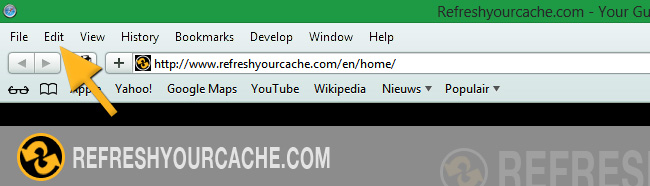
- Step 3
- Click on Empty Cache... in the menu.
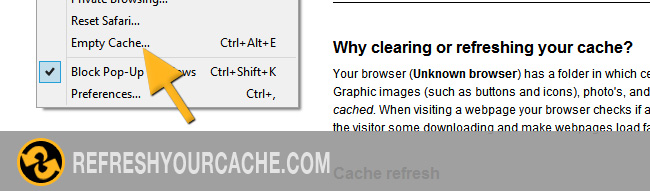
- Step 4
- Click on Empty in the pop-up box.
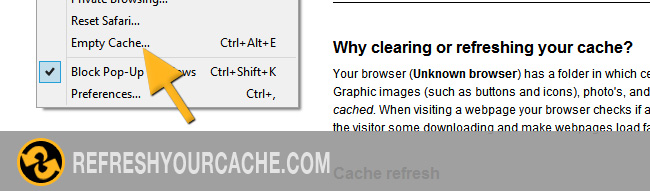
Force Refresh Safari
Usally a "force refresh" is enough. You can achieve this by pressing the following key combination:
On PC: Ctrl + F5
On Apple MAC: CMD + R
Check other versions of Safari
Safari on the Mac
- Step 1
- First click on Safari and then click on Empty cache...
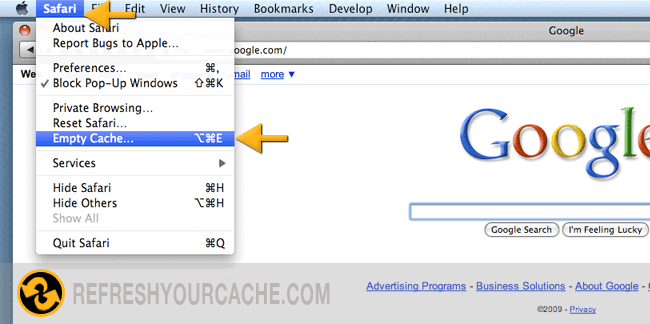
- Step 2
- Click on the Empty button
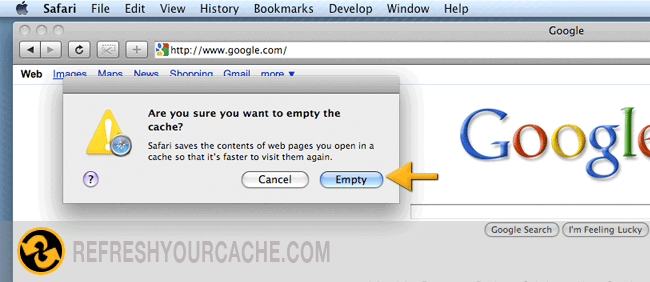
- Stap 3
- Click on the refresh icon
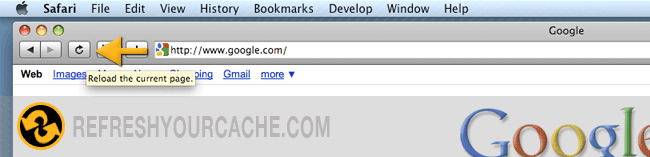
Force Refresh Safari
Usually a "force refresh" is enough. You can force refresh your browser by using the following key combination:
On Apple: CMD + R
Disable the cache permanently
This method only works on old versions of Safari 2 on OS X 10.4 and previous versions, and is not recommended as it may potentially cause system instability
- Quit Safari
- Open a Terminal window by double-clicking 'Terminal' within the 'Utilities' folder, which is within the 'Applications' folder
- Type the following commands, which are case-sensitive, each followed by the Enter key:
rm -rf ~/Library/Caches/Safari
touch ~/Library/Caches/Safari - Quit terminal and relaunch Safari